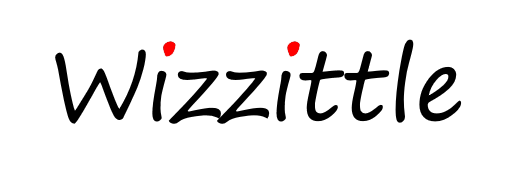
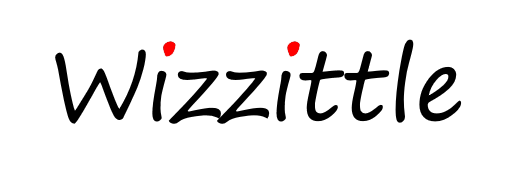
|
Wizzittle™ Dictionary Help
The Wizzittle pronunciation dictionary combines fast auto-complete word look ups with muilti-language regional accent audio output. The base language is English and a full English dictionary is included. Clicking or tapping on one of the dislayed languages displayed allows words to be translated from and to the selected language. Where there are several regional/country accents available, they are displayed using the "Select Accent" button to show the options available. A specific accent/voice is selected by clicking or tapping on the associated flag. If only one accent is supported (as in the case of Japanese or Italian), no associated flags are shown and only the regional accent for English can be selected. Words are looked up by typing (or pasting) into the search box. In the case of Chinese and Japanese where there are standard "Romanisations" (pinyin and romaji), words may be looked up either using the Romanisation or directly entering the Chinese/Japanese characters using a matching soft language keyboard. Chinese or Japanese characters may also be entered using copy-and-paste. Each time a new character is entered, matching terms/words are displayed. Once the required term has been found, the speaker icons can be used to hear how the words are pronounced using the selected accent. Each definition is preceeded by a speaker icon. Audio output of the pronunciation of the search term may also be produced by clicking or tapping on the speaker item following the term in the area showing the search results. If a microphone symbol is visible to the right of the search box, audio input may be used to search the dictionary as an alternative to keyboard entry. The microphone symbol is shown if a compatible browser is being used. Currently, audio input may only be used with Chrome version 25 or later on Windows PCs or Android devices. When the microphone is tapped, it will change to a red color while the dictionary is listening. When the dictionary stops listening after a short period of time, the color of he microphone symbol will return to grey. Clicking or tapping on the microphone symbol when it is red will also stop the dictionary listening. The first time audio input is used, a message will show asking permission for wizzittle.com to access the microphone. If permission is not given the first time this message is displayed, it may be necessary to update the browser settings directly to provide microphone access to wizzittle.com. (Instructions on how to set or reset microphone access on the Chrome browser can be found on the following browser help page: Google Chrome - Use your camera & microphone). The Wizzittle dictionary engine supports multiple character sets using the Unicode/UTF-8 standard. If you are not able to see these characters displayed correctly, you may need to install the additional language/character set support.
The Wizzittle™ pronunication dictionary - © JHC Technology Limited 2006-2021
|
|
Wizzittle™ Dictionary - Attribution
The Wizzittle pronunciation dictionary utilises the wirdz™dictionary engine which was developed by JHC Technology with sponsorship from HR Financial and HR China. The dictionary content used by the Wizzittle dictionary is served by the wirdz dictionary platform. The Wizzittle and wirdz services are built on technology and services from major technology companies including:
The dictionary content sources are as follows:
Additional information on the dictionary sources can be found on the associated language dictionary pages at wirdz.com. The import of data from Wiktionary utilized the work of Matthias Buchmeier.
The Wizzittle™ pronunication dictionary - © JHC Technology Limited 2006-2021
|